How-to Use The 3CX Wallboard
Directions
- Select the Switchboard icon on the 3CX Web Client to access the 3CX Wallboard
- Select Wallboard to access a variety of call statistics
- On the Wallboard you can view the number of calls waiting, average talk time, the number of answered or abandoned calls, the number of busy agents and total calls. You can also see the number of call backs and the average waiting time for each caller.
The wallboard even allows you to display a customised message for your team.
- To create a customised message go to Settings, Wallboard then add your Optional message in the relevant box
- Your message will now appear on the 3CX Wallboard
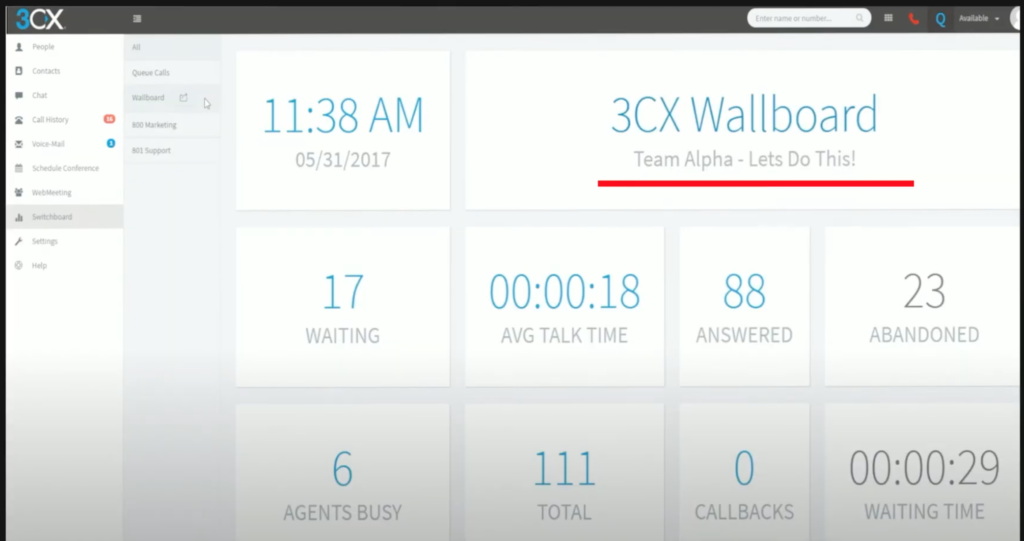
Yellowgrid are 3CX Solutions Providers, supporting 3CX Partners. For those 3CX Partners affiliated with Yellowgrid we are happy to customise any of our videos with your branding.

Choose us as your 3CX Solutions provider.
